User Guide
FABook is your dependable assistant who reminds you of meetings and consolidates crucial information like financial plans and client information right at your fingertips! You can now focus on giving your full attention to your clients without having to worry about things slipping your mind.
FABook is optimized for a financial adviser to use via a Command Line Interface (CLI) while still having the benefits of a Graphical User Interface (GUI). If you can type fast, FABook can get your contact management tasks done faster than traditional GUI apps.
This user guide will help you get started and understand how FABook can seamlessly streamline your daily lives.
Table of Contents
- Table of Contents
Quick start
-
Ensure you have Java
11or above installed in your Computer. -
Download the latest
FABook.jarhere. -
Copy the file to the folder you want to use as the home folder for your FABook.
-
Double-click the file to start the app. The GUI similar to below should appear in a few seconds. Note how the app contains some sample data.
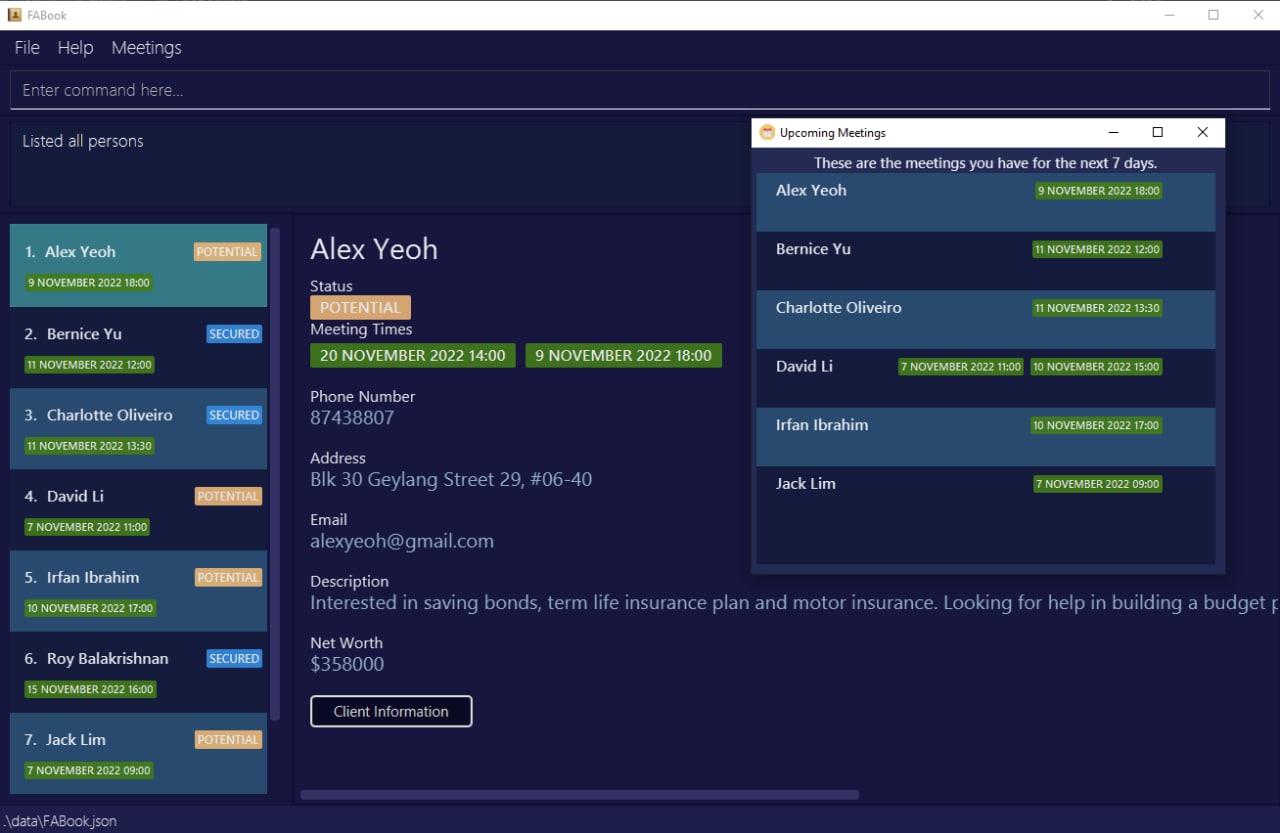
-
Type the command in the command line and press Enter to execute it. e.g. typing
helpand pressing Enter will open the help window.
Some example commands you can try:-
list: Lists all clients. -
createn/John Doe p/98765432 a/John street, block 123, #01-01: Adds a client namedJohn Doeto your FABook. -
exit: Exits the app.
-
- Refer to the Features below for details of each command.
- Refer to the Command Summary for a quick summary of all commands.
Getting Familiar With Your User Interface
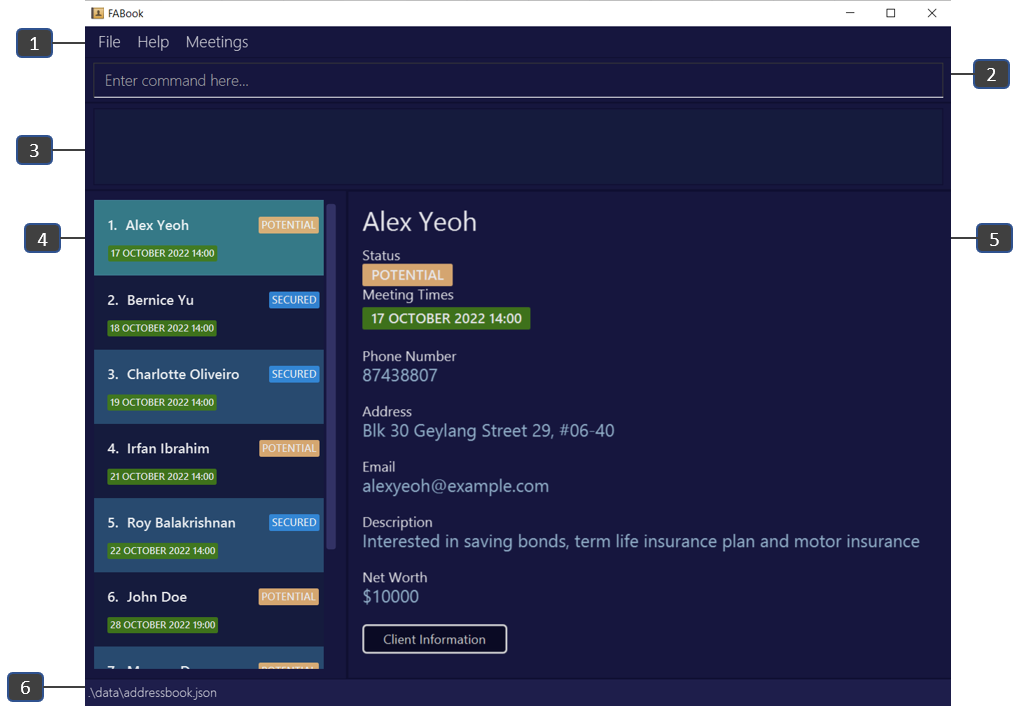
- Menu Bar: Access the file, help or upcoming meetings here.
- Command Line: Type in your commands here.
- Command Display: The execution of your commands appear here.
- Result Display: The result of your command execution appears here.
- Contact Information: The full contact information of a client appears here.
- Data Storage: This is where the data is stored and loaded from.
Legend
- Text in blue are hyperlinks that direct you to the relevant section of the page or to other websites
- Text in bold are used to emphasize important details to look out for or to distinguish headers from the rest of the text
- Text in
code snippets such as thisare used to show inputs and their format
-
 Input Shortcut:
Input Shortcut:
-
 Note:
Note:
-
 Caution:
Caution:
-
 Information
Information
Features
![]() Overview of commands:
Overview of commands:
-
Words in
UPPER_CASEare the information supplied by you. e.gNAMEis a parameter increate n/NAME, where you can inputcreate n/John Doe. -
Parameters in
[]are optional. e.gHOME_ADDRESSis an optional parameter increate n/NAME [a/HOME_ADDRESS], where you can inputcreate n/John Doe a/Blk 30 Geylang Street 29or justcreate n/John Doe. -
Items with
… after them can be used multiple times. e.gNAME…can be used asJon,Jon Jacketc. -
INDEXrepresents the index of a specific client in your FABook. e.g You can use the commanddelete INDEXasdelete 2. -
Parameters can be in any order. e.g You can input either
create n/NAME p/HP_NUMBERorcreate p/HP_NUMBER n/NAME. -
Only the last occurrence of a parameter that is expected once will be taken if you specify it more than once. e.g Given
p/12341234 p/56785678, onlyp/56785678will be taken. -
Extraneous parameters for commands that do not take in parameters (such as
help,list,exit,clear,redoandundo) will be ignored. e.g. if the command specifieshelp 123, it will be interpreted ashelp. -
Names are case-sensitive. e.g. John Doe and john doe are treated as the different names.
General
Viewing help : help
Shows a message explaining how you can access our user guide.
Format: help or Press F1
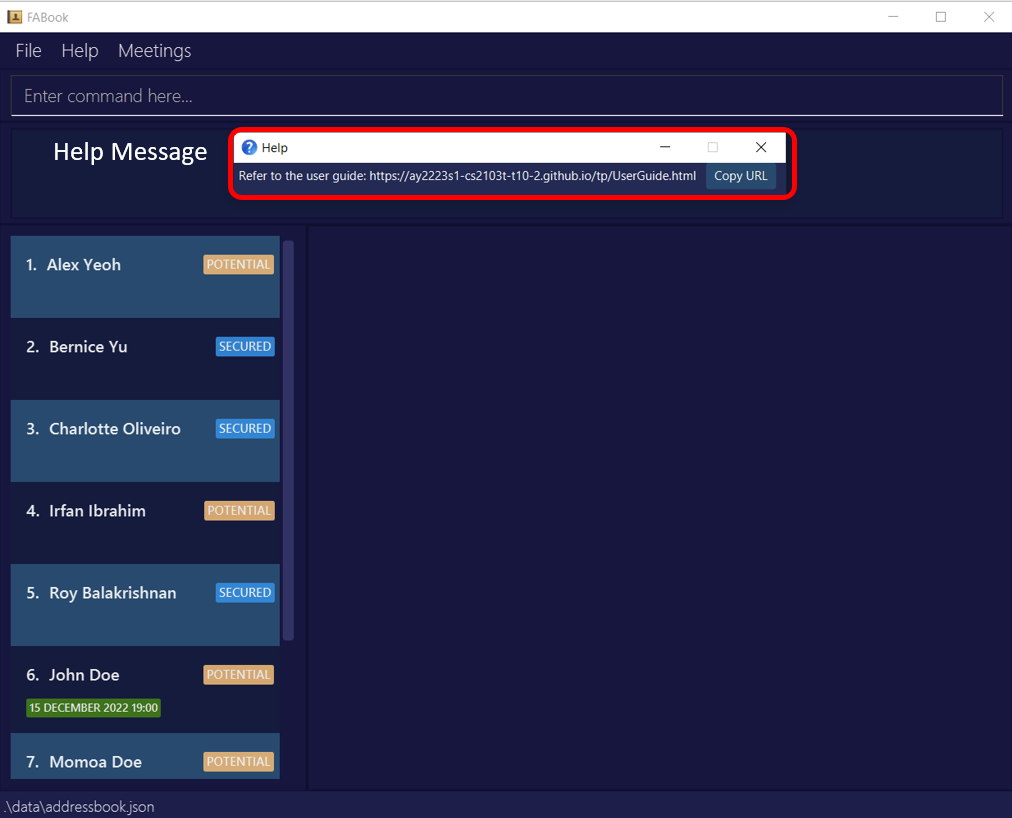
Listing your clients : list
Shows a list of all clients in your FABook.
Format: list
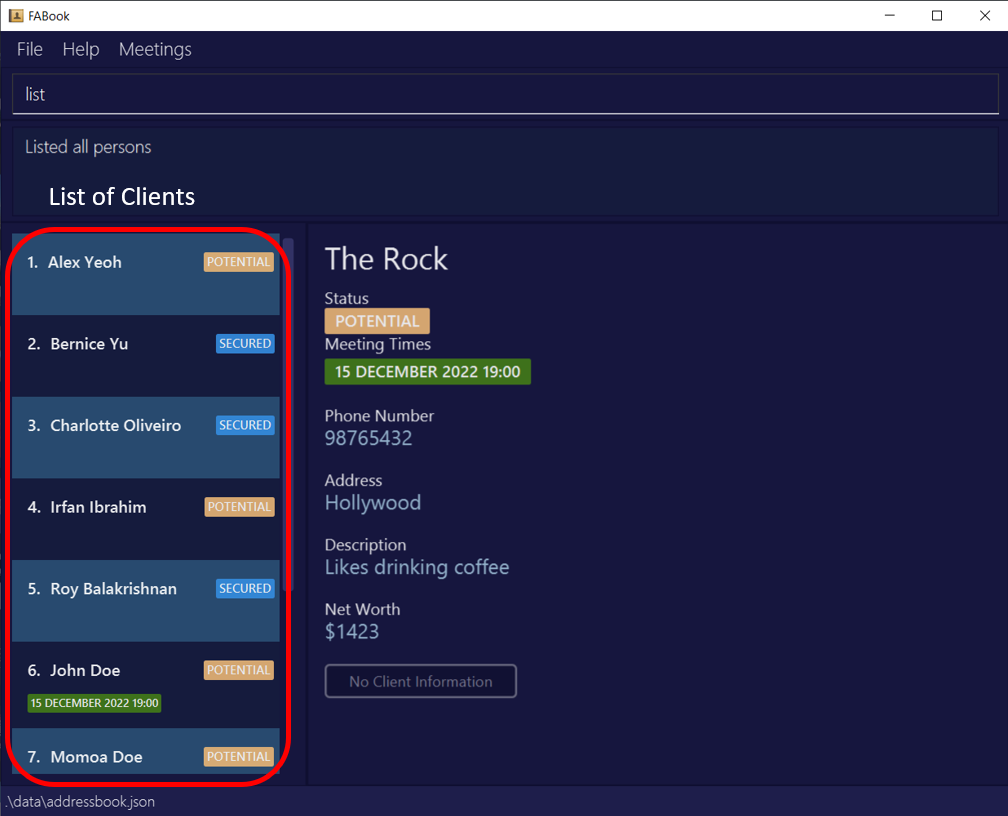
![]() Input Shortcut:
You can replace
Input Shortcut:
You can replace list with l for convenience.
Creation
Creating a client contact : create
Creates a client contact with their information in your FABook. Any contact information you don’t have on hand can be updated later.
Rationale
- If you have multiple meeting times with your client, simply repeat the field
mt/TIME. - The
[nw/NETWORTH]field only accepts inputs that starts with the dollar sign, are numeric,and have more than 4 digits. We want to standardise the currency and the minimum amount net worth of a client. eg.nw/$1234. - The
[mt/TIME...]field accepts inputs in theDD-MM-YYYY-HH:MMformat. Note thatYYYYranges from2000to2099. - Does not allow you to create a person with the same name and phone number as a current person in the FABook.
- Allows you to create a person with same name but different phone number or same number and different name as a current person in the FABook.
Format: create n/NAME p/PHONE_NUMBER [e/EMAIL] [a/ADDRESS] [ds/DESCRIPTION] [nw/NETWORTH] [mt/TIME...] [t/TAG]
Common Data Field Formats
| Data Field | Format | Remarks |
|---|---|---|
n/NAME |
n/[name] |
Name should only contain alphanumeric characters and spaces, and it should not be blank |
p/PHONE_NUMBER |
p/[phone_number] |
Phone Number should only contain numbers and should be at least 3 digits long |
e/EMAIL |
e/[local_part]@[domain] |
Local Part should only contain alphanumeric characters and these special characters +_.- |
a/ADDRESS |
a/[address] |
|
ds/DESCRIPTION |
ds/[description] |
|
nw/NETWORTH |
nw/$[net_worth] |
Net worth should start with a $ sign, only contain numbers and should be at least 4 digits long |
mt/TIME |
mt/[DD]-[MM]-[YYYY]-[HH]:[MM] |
DD: 01-31 MM: 01-12 YYYY: 2000-2099 HH:MM: 00:00 - 23:59 |
t/TAG |
t/[tag] |
Tag should only be SECURED or POTENTIAL
|
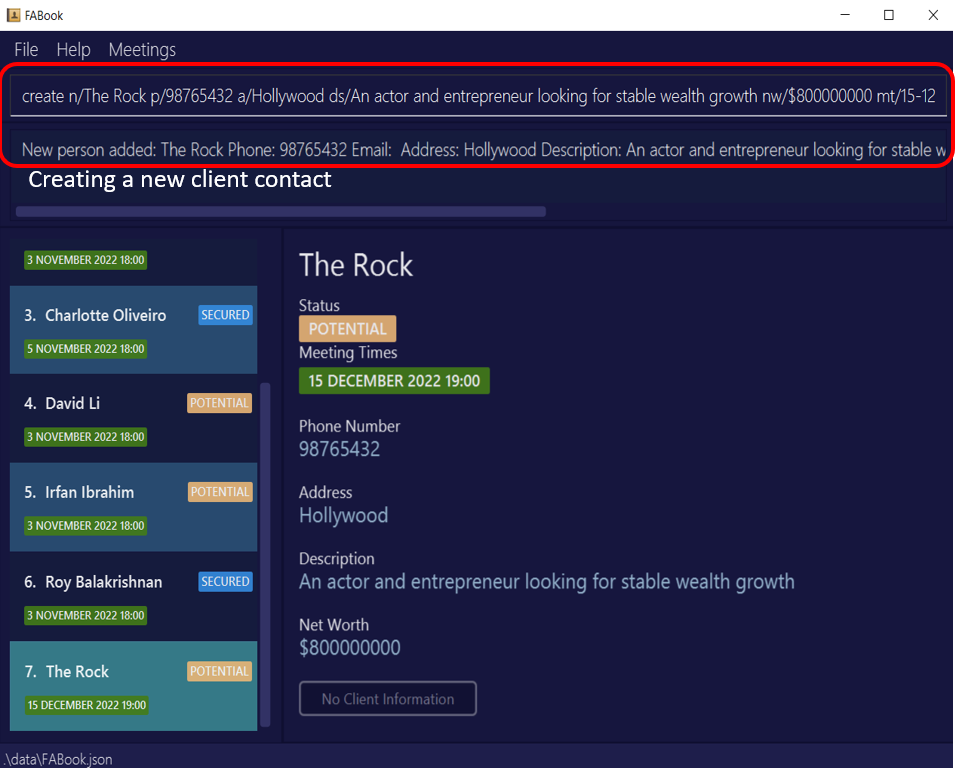 Example given:
Example given: create n/The Rock p/98765432 a/Hollywood ds/An actor and entrepreneur looking for stable wealth growth nw/$800000000 mt/15-12-2022-19:00 t/Potential
![]() Note:
Note:
NAME and PHONE_NUMBER are the only compulsory inputs. Other parameters can be left blank.
![]() Note:
It is recommended to only have 1
Note:
It is recommended to only have 1 TAG per client.
Other examples:
create n/John Doe p/98765432 a/John street, block 123, #01-01create n/Betsy Crowe a/Bugis MRT p/1234567 mt/10-11-2022-18:00 mt/01-02-2022-16:00create n/Benedict Lee p/91281329 e/benedict@gmail.com a/Redhill Ave 3 ds/Risk averse nw/$20000 mt/10-11-2022-16:00 t/SECURED
![]() Input Shortcut:
You can replace
Input Shortcut:
You can replace create with c for convenience.
Format: c n/NAME p/PHONE_NUMBER [e/EMAIL] [a/ADDRESS] [ds/DESCRIPTION] [nw/NETWORTH] [mt/TIME...] [t/TAG]
Assigning PDF file to a client : filepath
Assigns a PDF file to a client in your FABook.
Constraints
-
INDEXis the index of the client in the currently displayed list. - The filepath is the absolute path of the PDF on the local disk of your computer. e.g.
C:/Users/Ryzen/Downloads/Sample Wealth Accumulation Plan.pdf - Only file paths that lead to a PDF is allowed. e.g.
C:/Users/Ryzen/Downloads/Sample Wealth Accumulation Plan.docxis an invalid filepath. - Moving or renaming the PDF file in your local disk will not change the client’s assigned file path, so you would have to assign it manually.
Format: filepath INDEX f/FILEPATH
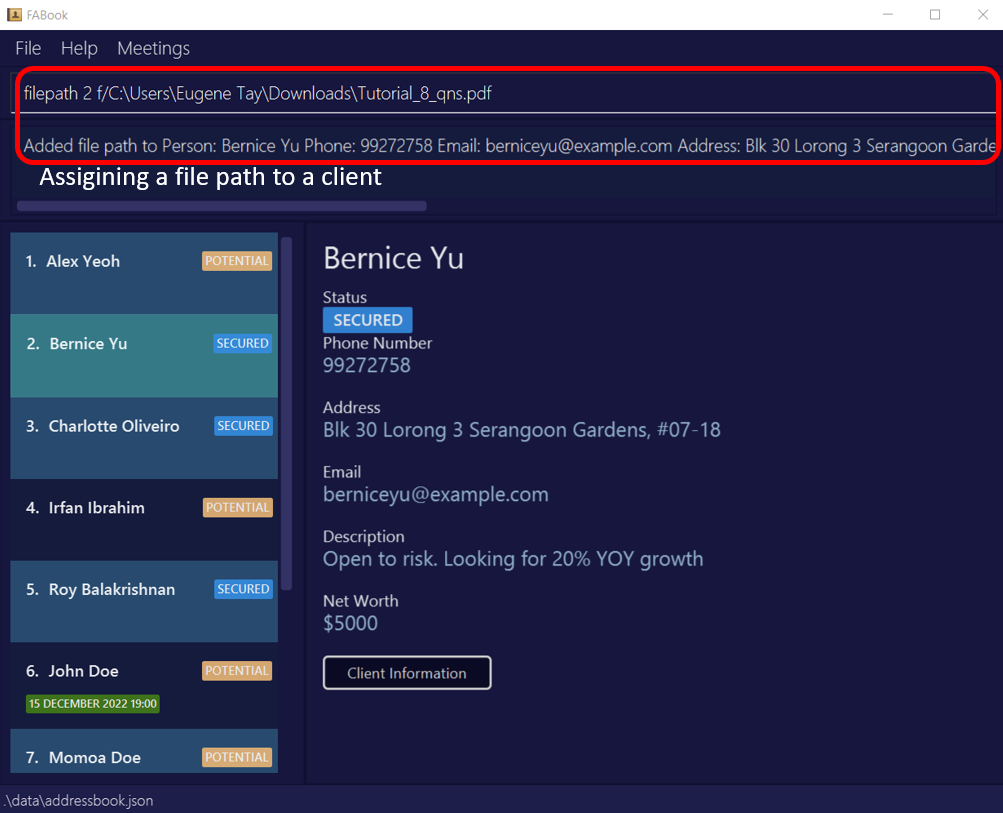 Example given:
Example given: filepath 2 f/C:\Users\Eugene Tay\Downloads\Tutorial_8_qns.pdf
![]() Note:
Although relative file paths are allowed e.g.
Note:
Although relative file paths are allowed e.g. Downloads/Sample_Wealth_Accumulation_Plan, it is not recommended as it can lead to loss in all file information in the case where the FABook application is moved.
![]() Note:
Do ensure that you have read access to the specified PDF files.
Note:
Do ensure that you have read access to the specified PDF files.
Other example:
filepath 2 f/C:/Users/Ryzen/Downloads/CS2103T-T08-3.pdf
Retrieving
![]() Input Shortcut:
You can replace
Input Shortcut:
You can replace find with f for convenience for all retrieving commands.
Finding your client by name : find
Find your clients whose name contain any of the given keywords.
Constraints
- The search is case-insensitive. e.g
hanswill matchHans - The order of the keywords does not matter. e.g.
Hans Bowill matchBo Hans - Only the name is searched. e.g.
find n/Kentwon’t return clients living on Kent Ridge Road - Partial words will be matched. e.g.
Jackwill matchJackson. - Clients matching at least one keyword will be returned (i.e.
ORsearch). e.g.Hans Bowill returnHans Gruber,Bo Yang
Format: find n/NAME
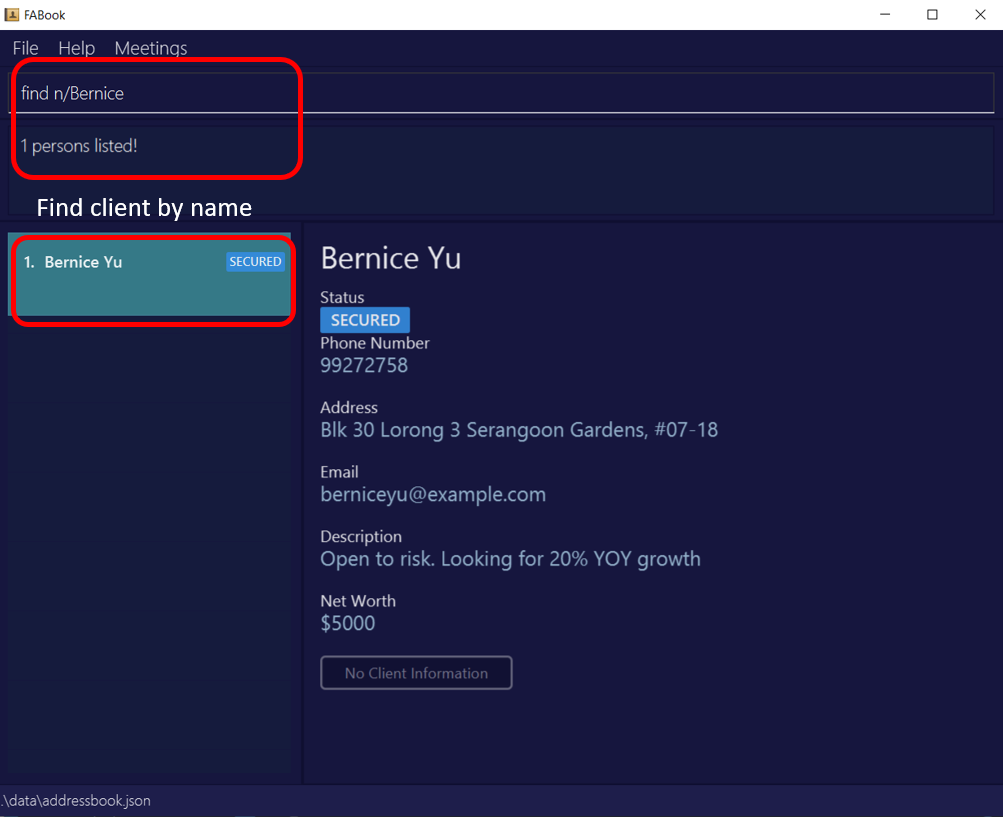 Example given:
Example given: find n/Bernice
Other examples:
-
find n/JohnreturnsjohnandJohn Doe -
find n/alex davidreturnsAlex Yeoh,David Li
![]() Input Shortcut:
Format:
Input Shortcut:
Format: f n/NAME
Finding your client by phone number : find
Find your clients whose phone number matches the input number.
You can use this command when:
- You need to check if an unsaved phone number belongs to any one of your clients.
Constraints
- Only full numbers will be matched e.g.
7654will not match80765432 - All clients matching the number will be returned. e.g. All clients in the same household will be returned if they share the same home number.
Format: find p/NUMBER
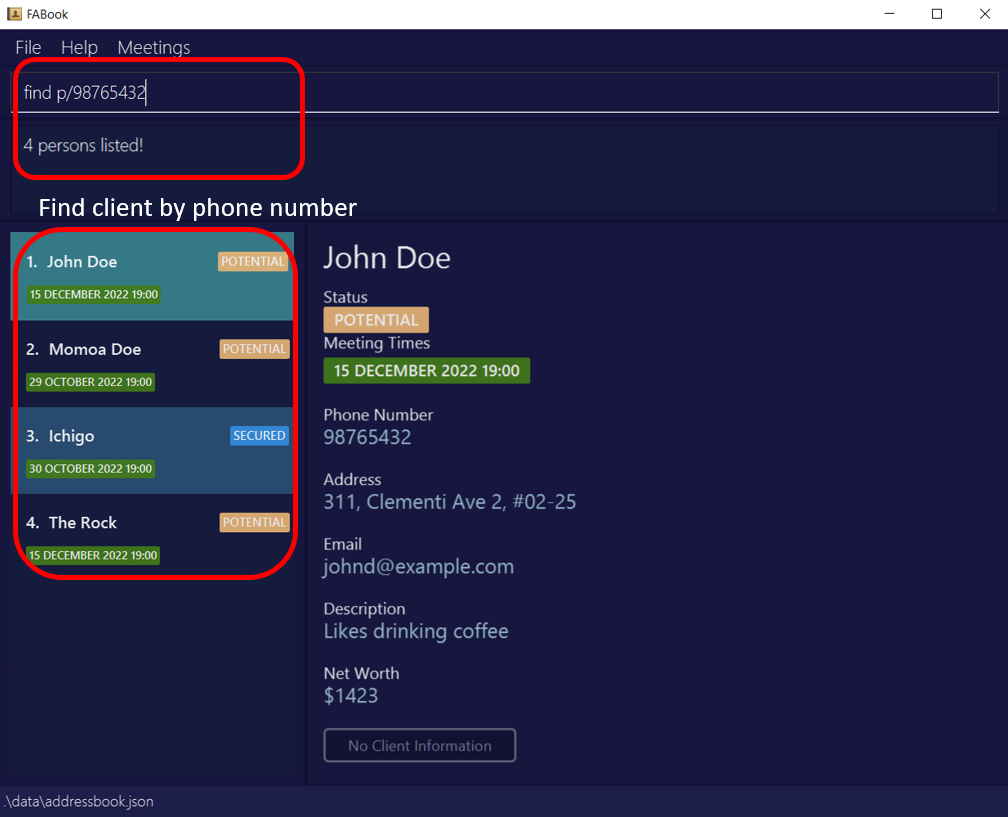 Example given:
Example given: find p/98765432
Other example:
-
find p/90333333returns the client(s) with90333333stored as their number
![]() Input Shortcut:
Format:
Input Shortcut:
Format: f p/NUMBER
Finding your client by address : find
Find your clients whose addresses matches the input address.
You can use this command when:
- You are around the area and you want to meet up with clients near you.
Constraints
- The search is case-insensitive. e.g
serangoonwill matchSerangoon - The order of the keywords does not matter. e.g.
Kio Mo Angwill matchAng Mo Kio - Only the address is searched. e.g.
find a/Kentwon’t return clients with the name ‘Kent’ - Words can be matched only if the whole address is included. e.g.
Tampwon’t matchTampines - Clients with address matching at least one keyword will be returned (i.e.
ORsearch). e.g.Buona Clementiwill returnBuona Vista Drive,6 Clementi Ave - Address can contain numbers. Find results will return all clients with that address keyword.
e.g.
find a/30will returnBlk 30 Geylang Street 29,Blk 30 Lorong 3 Serangoon Gardens
Format: find a/ADDRESS
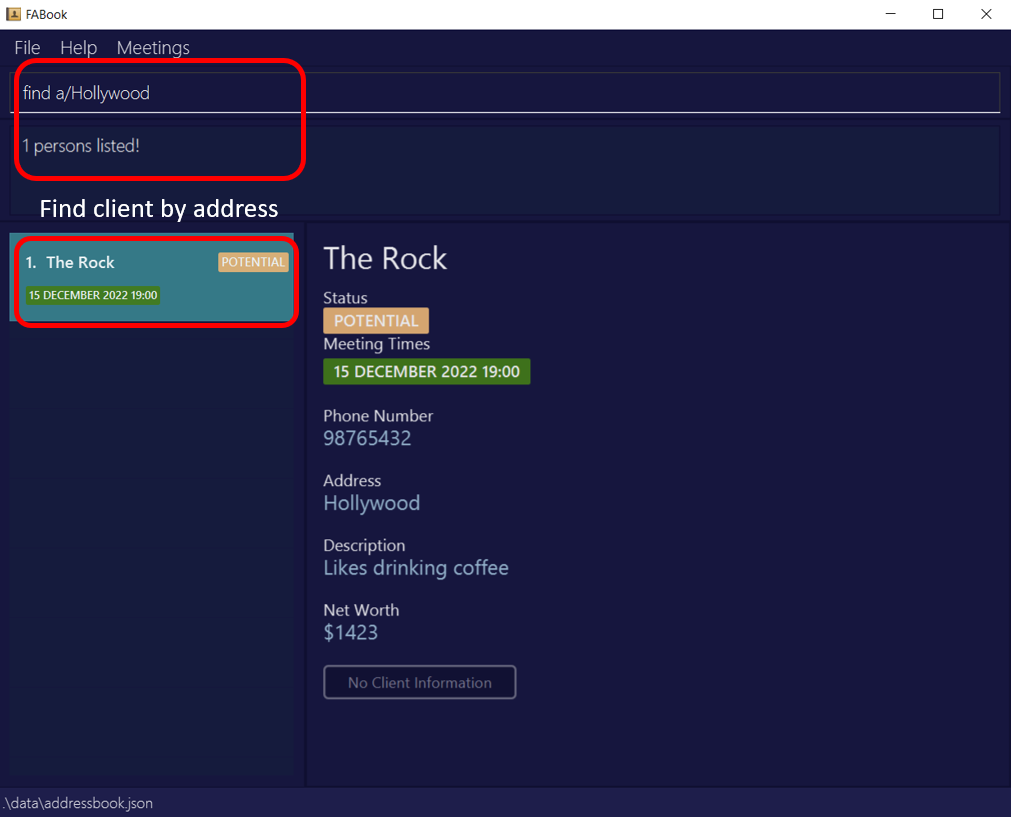 Example given:
Example given: find a/hollywood
Other example:
-
find a/Bedokreturns the client(s) withBedokstored as their address
![]() Input Shortcut:
Format:
Input Shortcut:
Format: f a/ADDRESS
Finding your client by tag : find
You can find your clients whose tag matches the input tag.
You can use this command when:
- You need to consolidate
SECUREDclients to share new perks your company has. - You need to consolidate
POTENTIALclients so that you can make a targeted effort to secure these clients.
Constraints
- TAG can only be either
SECUREDorPOTENTIAL - If multiple tags are given, only the last one is used.
Format: find t/TAG
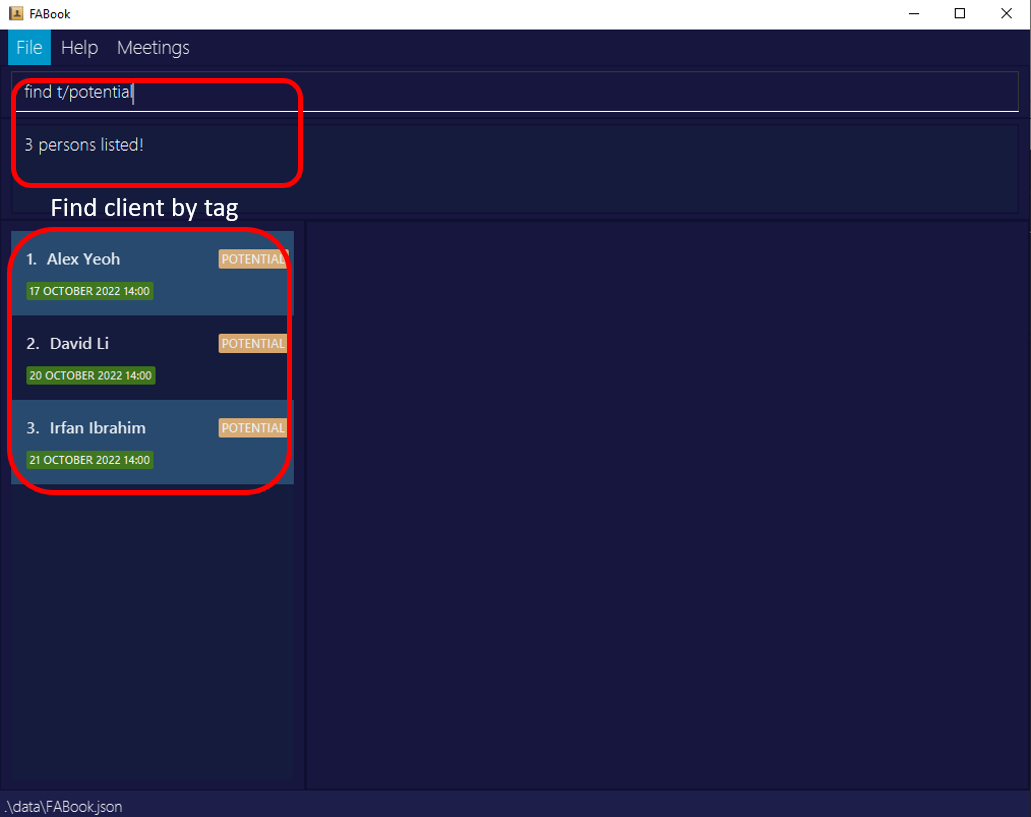 Example given:
Example given: find t/potential
Examples:
-
find t/SECUREDdisplays the list of allSECUREDclients.
![]() Input Shortcut:
Format:
Input Shortcut:
Format: f t/TAG
Opening PDF file of your client : file
This will open a client’s assigned PDF file in your PDF file viewer.
You can use this command when:
- You forgot the details of a client’s financial plans during the meeting. Simply pull up the PDF that you stored for this client.
Constraints
-
INDEXis the index of the client in the currently displayed list. - Moving or renaming the PDF file in your local disk will cause the command to not work, which will require you to reassign a file path to the client again.
Format: file INDEX
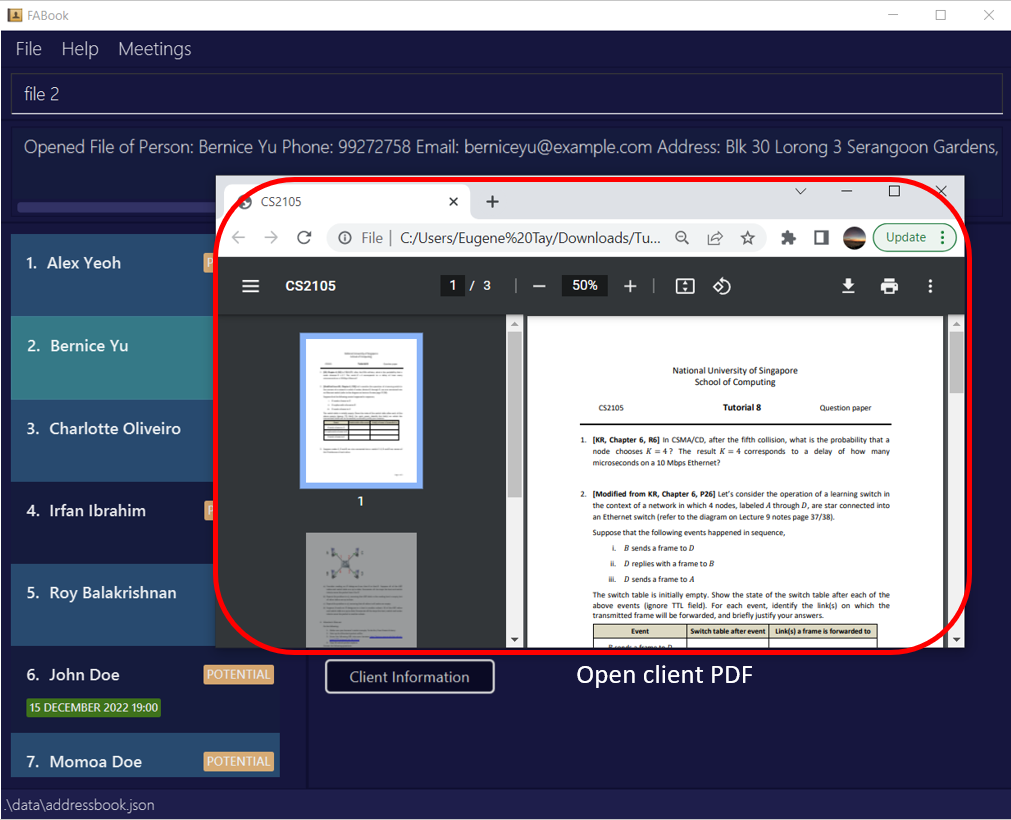 Example given:
Example given: file 2
![]() Note:
Do ensure that you have read access to the specified PDF files.
Note:
Do ensure that you have read access to the specified PDF files.
For Mac users with FileVault: If FileVault is turned on, the application will not be able to access your PDF files, so will require you to turn it off in System Preferences > Security & Privacy > FileVault
Examples:
file 2
Get upcoming meetings : Upcoming Meetings
Returns a list of clients who has a scheduled meeting in the next 7 days.
You can use this command when:
- You need to check which upcoming client meetings you need to prepare for.
Constraints
- This uses your device’s present local time as reference.
- As long as a client has a meeting in the next 7 days, it will be shown.
- Upcoming Meetings does not auto refresh, so meetings that pass after you have opened
Upcoming Meetingswill only be refreshed when a new window is opened.
Format: Menu bar on the top of the application or press F2.
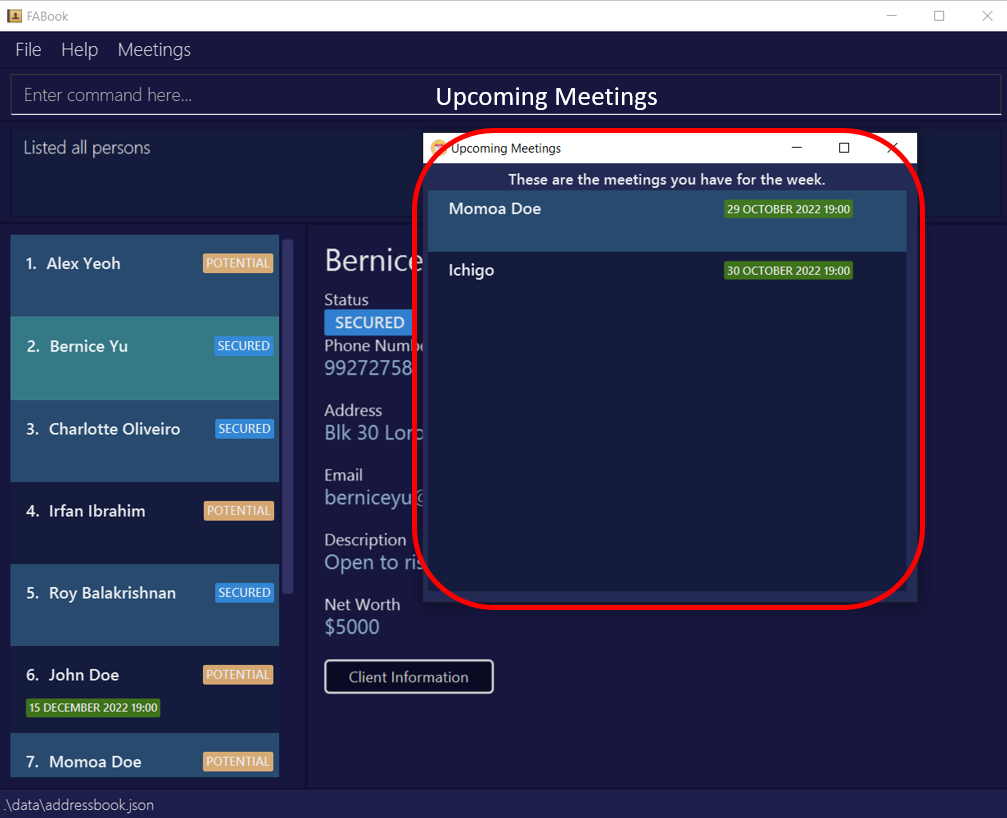
![]() Caution:
As this command syncs with your device’s system clock, please make sure the current date, time, and timezone are correct before using this command.
Caution:
As this command syncs with your device’s system clock, please make sure the current date, time, and timezone are correct before using this command.
Updating
Updating your client’s information : update
Updates the information of a client stored in your FABook.
You can use this command when:
- A client changes address, phone number, email
- You want to edit the description of a client.
- A client’s net worth changes.
- You have secured a
POTENTIALclient.
Constraints
- Edits the client with the provided index.
-
INDEXis the index of the client in the currently displayed list.
- You must provide at least one of the optional fields .
- You can also update the description of a client through the
descriptioncommand. - You must update the meeting time of a client through the
meetingcommand,deletemeetingcommand andsynccommands. - Does not allow you to update a person to have the same name and phone number as a current person in the FABook.
- Allows you to update a person to have same name but different phone number or same number and different name as a current person in the FABook.
- Person profiles do not refresh when person is updated, they are only updated when we re-click the person card
Format: update INDEX [n/NAME] [p/PHONE_NUMBER] [e/EMAIL] [a/ADDRESS] [ds/DESCRIPTION] [nw/NETWORTH] [t/TAG]
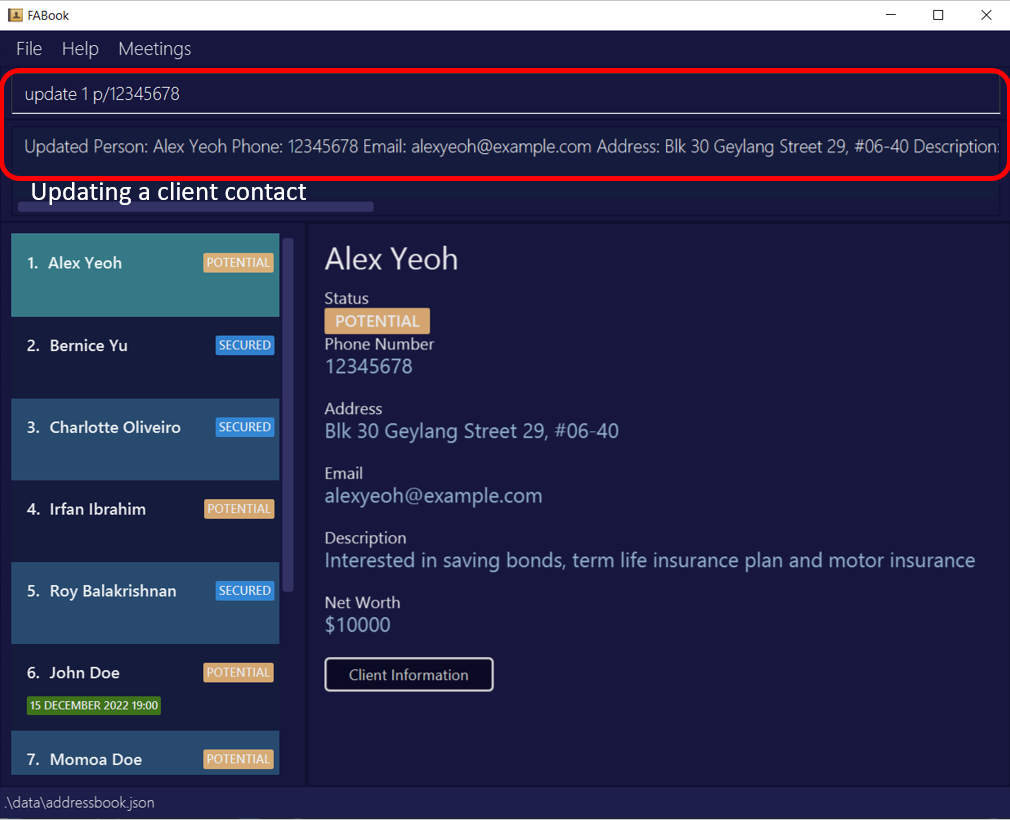 Example given:
Example given: update 1 p/12345678
![]() Note:
Only parameters you provide will be changed.
Note:
Only parameters you provide will be changed.
Other example:
-
update 2 n/John Doe p/91234567 a/21 Lower Kent Ridge RdUpdates the second listed client’s name, phone number and address to beJohn Doe,91234567and21 Lower Kent Ridge Rdrespectively.
![]() Input Shortcut:
You can replace
Input Shortcut:
You can replace update with u for convenience.
Format: u INDEX [n/NAME] [p/PHONE_NUMBER] [e/EMAIL] [a/ADDRESS] [ds/DESCRIPTION] [nw/NETWORTH] [t/TAG]
Updating your client’s description : description
Updates your client’s description data field.
You can use this command when:
- You have a verbose change in client description.
Constraints
-
INDEXis the index of the client in the currently displayed list. - Updating description of your client can also be done through the ‘update’ command. See Update command
Format: description INDEX ds/DESCRIPTION
![]() Note:
You can remove the profiles description by inputting an empty description. E.g.
Note:
You can remove the profiles description by inputting an empty description. E.g. description 5 ds/
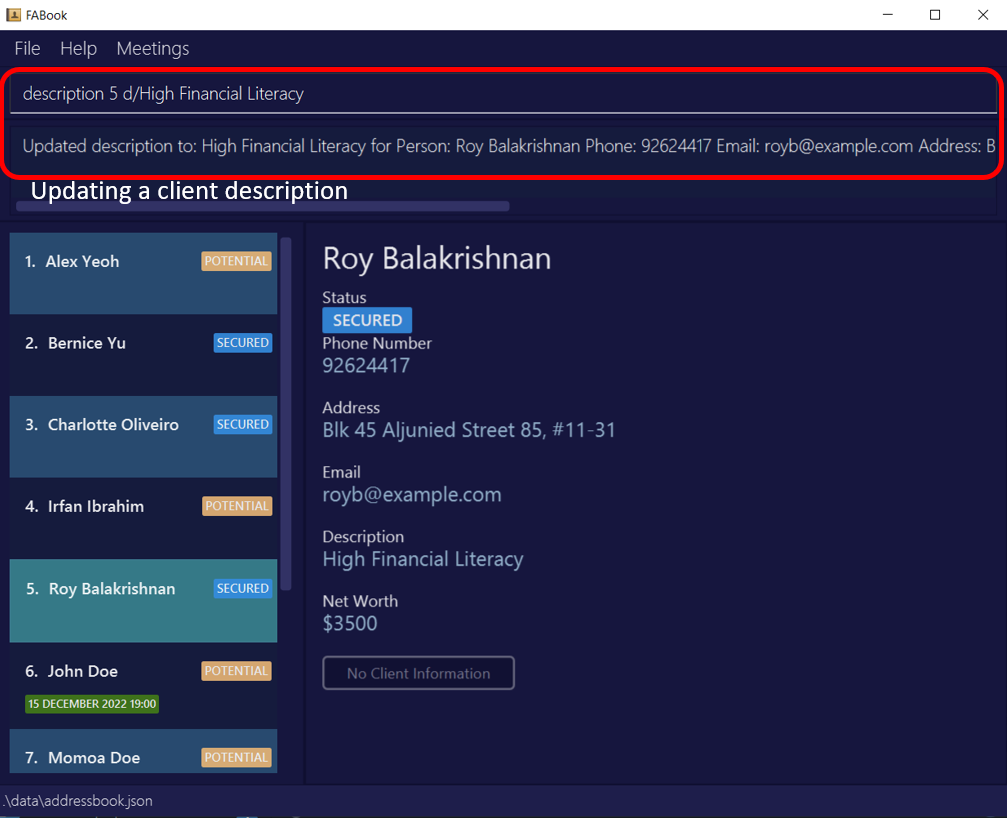 Example given:
Example given: description 5 ds/High Financial Literacy
![]() Input Shortcut:
You can replace
Input Shortcut:
You can replace description with desc for convenience.
Format: desc INDEX ds/DESCRIPTION
Updating meetings : meeting
Updates one or more meeting times to your client in your FABook.
You can use this command when:
- You have scheduled a new meeting with your client.
Constraints
-
INDEXis the index of the client in the currently displayed list. -
MEETINGTIMEshould be in the formatDD-MM-YYYY-HH:MM. -
mt/should be put before each separate meeting time. - The client’s existing meeting times remain unchanged.
Format: meeting INDEX mt/MEETINGTIME...
Examples:
-
meeting 2 mt/09-10-2023-23:50 mt/28-02-2020-15:16adds two meetings to the second client in the displayed list, one at 9 October 2023 23:50, the other at 28 February 2020 15:16.
Deletion
Deleting a client : delete
Deletes the specified client from your FABook.
You can use this command when:
- You drop a client.
Constraints
-
INDEXis the index of the client in the currently displayed list. - Deletes the client with the specified index in your FABook.
Format: delete INDEX
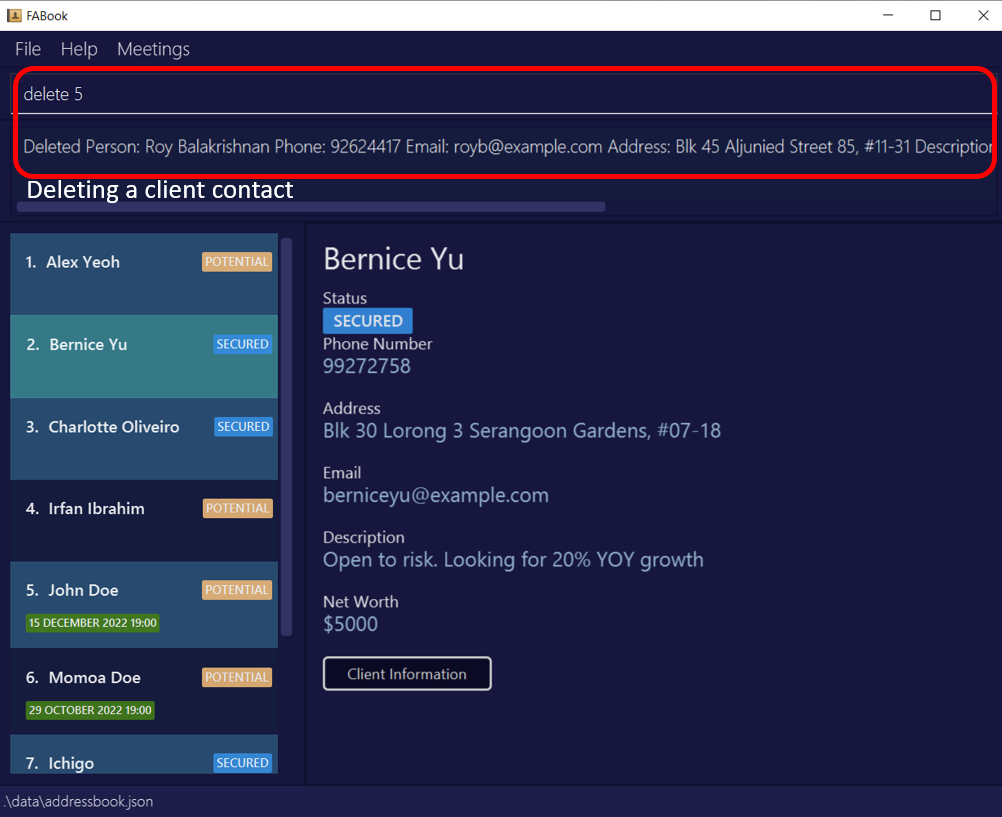
Examples:
-
delete 2deletes the second client in the currently displayed client list in your FABook.
Delete meetings : deletemeeting
Deletes a meeting from your client in your FABook.
You can use this command when:
- Your client or you cancels a meeting.
Constraints
-
INDEXis the index of the client in the currently displayed list. -
MEETINGTIMEshould be in the formatDD-MM-YYYY-HH:MM. - If the given meeting time is not on the list, the client’s meetings remain unchanged.
Format: deletemeeting INDEX mt/MEETINGTIME
Examples:
-
deletemeeting 2 mt/09-10-2023-23:50deletes the meeting at 9 October 2023 23:50 from the second client in the displayed list, if such a meeting was scheduled.
Remove past meetings : sync
Removes every scheduled meeting time that has already passed.
You can use this command when:
- You want an up to date list of meetings.
Constraints
- This uses your device’s present local time as reference. All meetings scheduled to be earlier than the present time will removed.
- Sync command does not refresh the meetings displayed on the person profile, you need to re-click on person card.
Format: sync
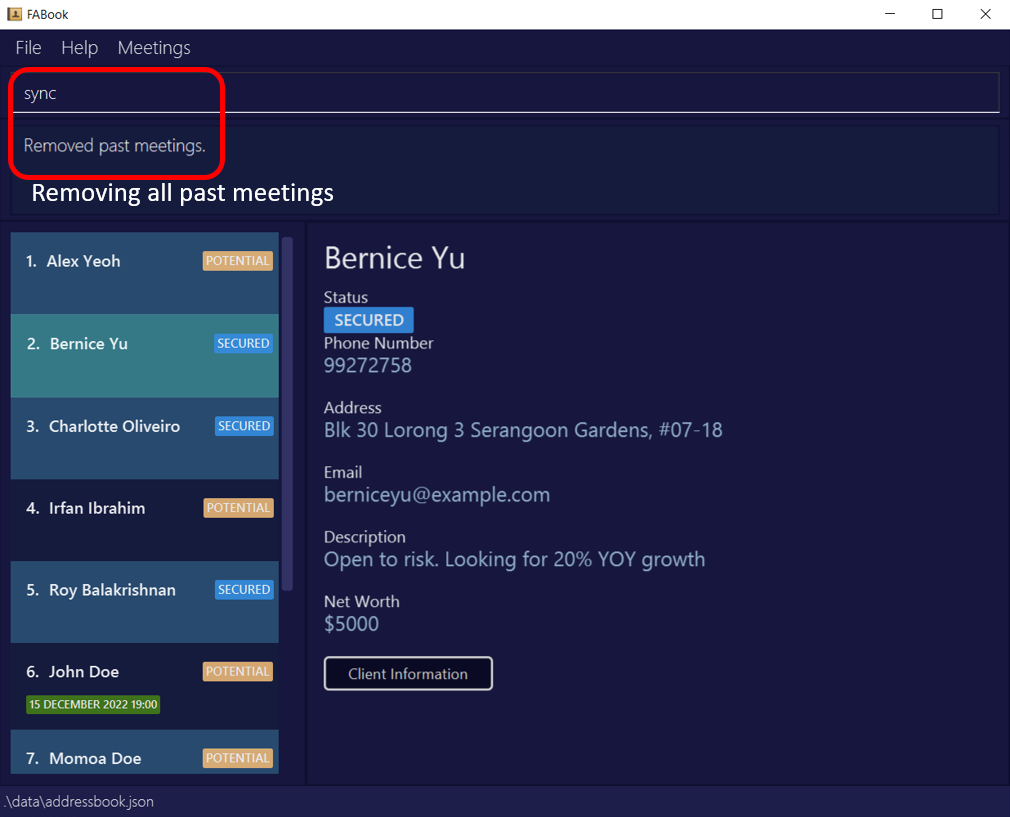
![]() Caution:
As this command syncs with your device’s system clock, please make sure the current date, time, and timezone are correct before using this command.
Please note that undo cannot undo this command!
Caution:
As this command syncs with your device’s system clock, please make sure the current date, time, and timezone are correct before using this command.
Please note that undo cannot undo this command!
Clearing all entries : clear
Clears all entries from your FABook.
Format: clear
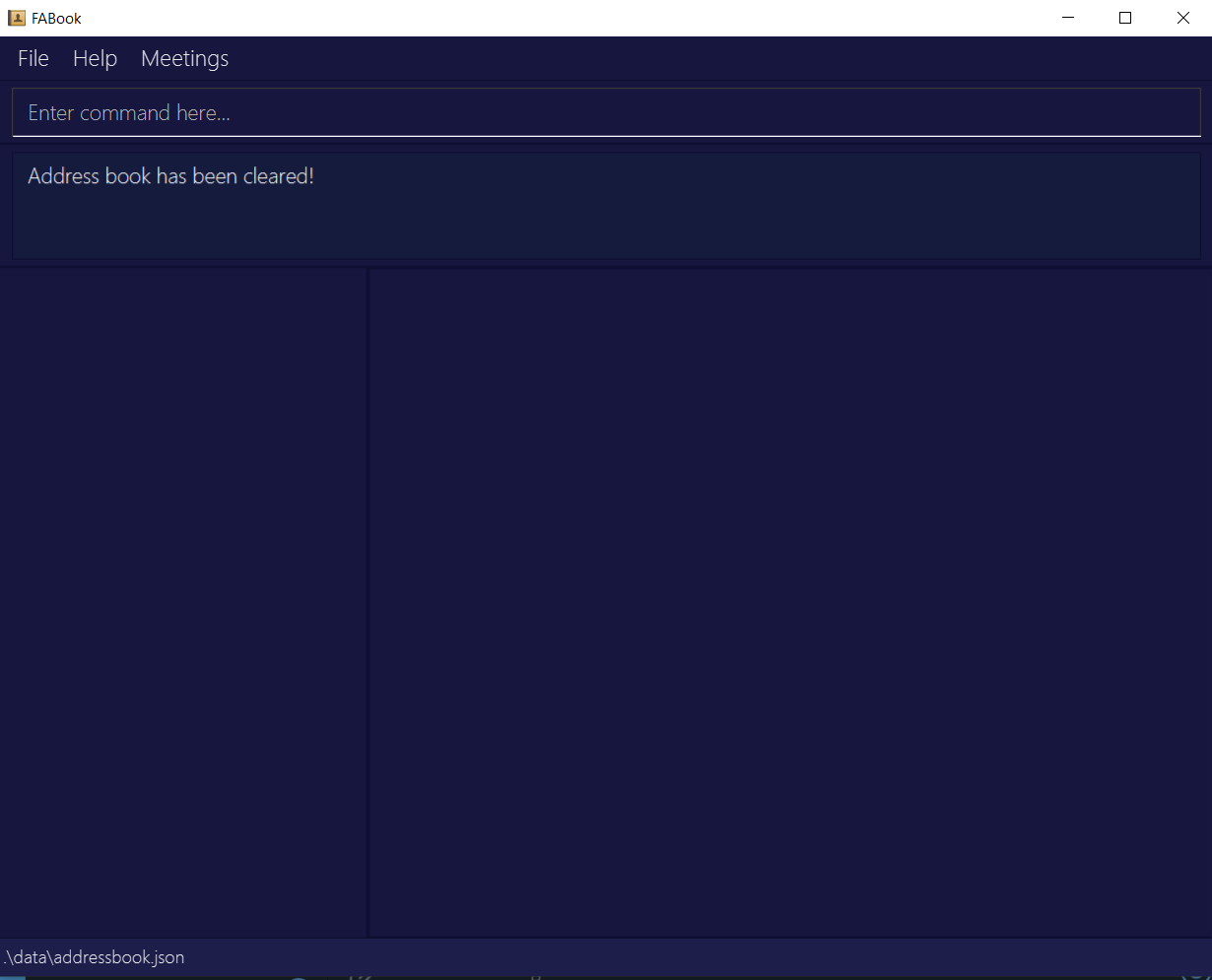
![]() Important
If you run this command by accident, you can undo the command to restore all previously cleared entries.
Important
If you run this command by accident, you can undo the command to restore all previously cleared entries.
![]() Input Shortcut:
You can replace
Input Shortcut:
You can replace clear with cl for convenience.
Command Flow
Undoing a previous command : undo
Undos your last command.
You can use this command when:
- When you make a mistake editing the contact book.
Constraints
- The command intended to be undone should be an undoable command.
- Undoable commands are:
create,delete,update,clear,description,meeting,deletemeetingandredo - Non-undoable commands are:
exit,find,help,list,file,syncandfilepath
Format: undo
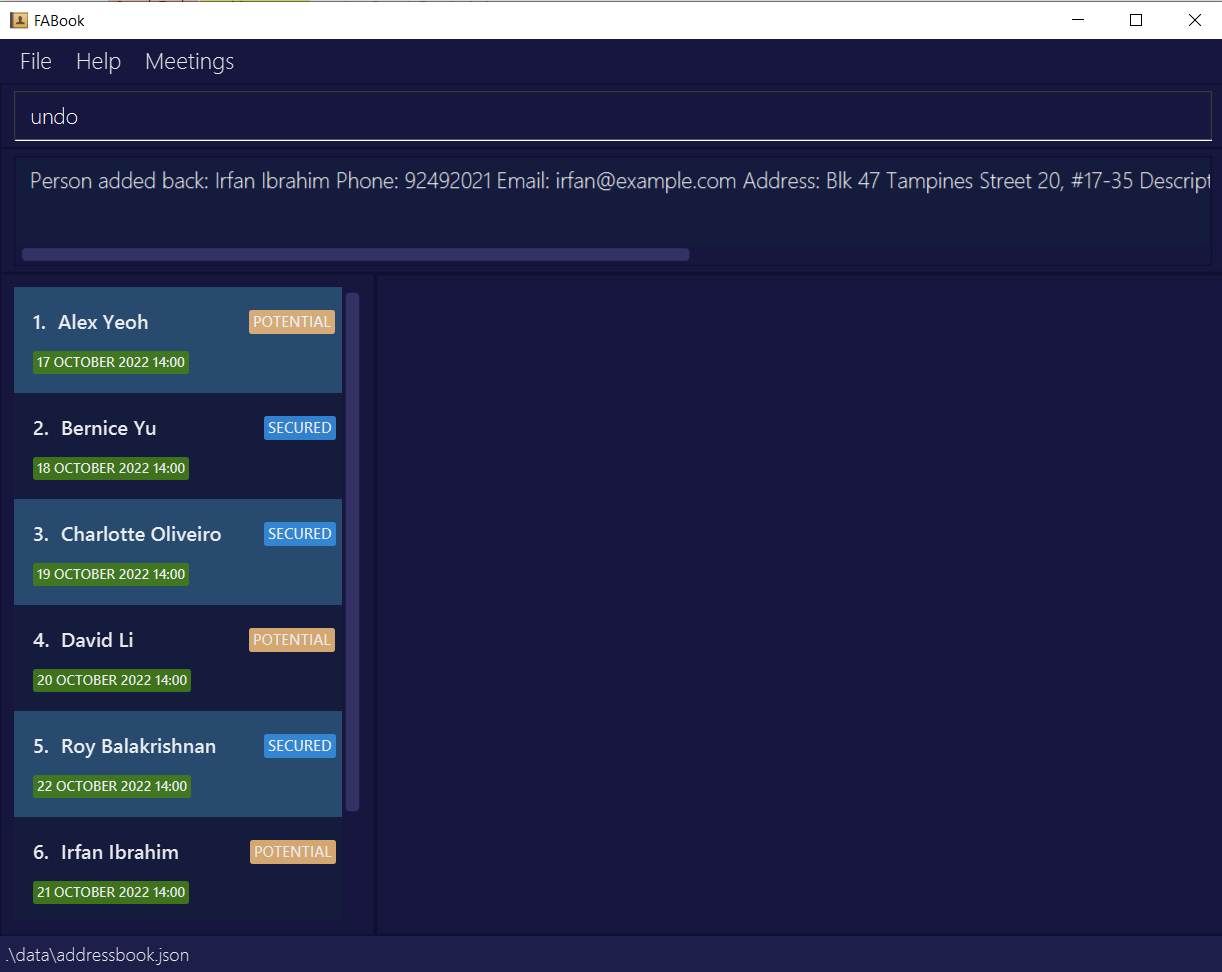
![]() Important
You can undo a
Important
You can undo a redo command.
Redoing a previous command : redo
Redos your last undone command.
Format: redo
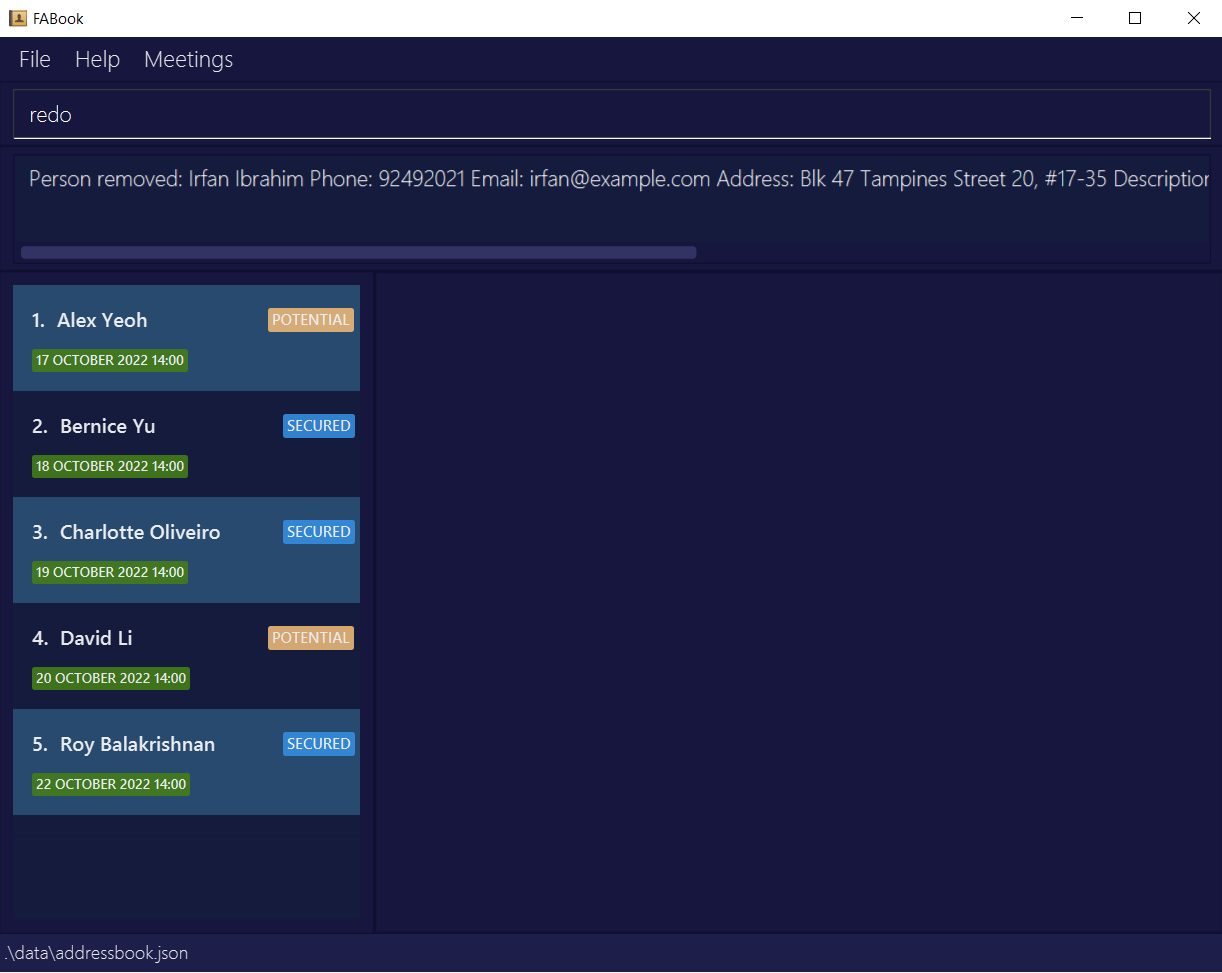
Exiting the program : exit
Exits the program.
Format: exit
![]() Input Shortcut:
You can replace
Input Shortcut:
You can replace exit with e for convenience.
Saving the data
Your FABook data are saved in the hard disk automatically after any command that changes the data. This means hassle free saving.
Editing the data file
FABook data are saved as a text file [JAR file location]/data/FABook.json. If you are an advanced user, you are welcome to update data directly by editing that data file.
![]() Caution:
If your changes to the data file makes its format invalid, FABook will discard all data and start with an empty data file at the next run.
Caution:
If your changes to the data file makes its format invalid, FABook will discard all data and start with an empty data file at the next run.
FAQ
Q: How do I transfer my data to another computer?
A: 1. Find the save file on the current computer. The save file can be found as FABook.json in the data folder created by the app.
-
Transfer the save file to your new computer.
-
Install FABook on the new computer.
-
Launch FABook and exit.
-
You should see a new
datafolder containing a newFABook.json. Replace this file with the save file copied over from your old computer. -
Launch FABook again. Your data should be there!
Q: Why can I not undo the sync command?
A: Meetings that have passed should not need to be undone and be shown again.
Q: Why does the person profile GUI not refresh after an edit or clear command?
A: In order to refresh the person profile, you will have the re-click on the person card again.
Q: Why can two clients have the same meeting time?
A: We are accounting for cases where perhaps two clients know each other, and they request to listen to a new product together.
Glossary
| Term | Definition |
|---|---|
| Alphanumeric | Refers to characters that are the combined set of the 26 alphabetic characters, a to Z, both lowercase and uppercase, and the 10 Arabic numerals, 0 to 9. |
| Client | Any person who may be seeking financial products. |
| Command Line Interface | A command-line interface (CLI) is a text-based user interface (UI) used to run programs, manage computer files and interact with the computer. |
| dd-MM-yyyy-hh:mm | Date format whereby dd refers to the 2 digit days, MM refers to the 2 digit months, yyyy refers to the 4 digits years, hh refers to the 2 digits hours, mm refers to the 2 digits minutes. They are each separated by a hyphen: - character. |
| Financial adviser | A financial adviser or financial advisor is a professional who provides financial services to clients based on their financial situation. In many countries, financial advisors must complete specific training and be registered with a regulatory body in order to provide advice. |
| Graphical User Interface | A graphical user interface (GUI) is an interface through which a user interacts with electronic devices such as computers and smartphones through the use of icons, menus and other visual indicators or representations (graphics). |
| Index | The number that corresponds to the position of the client in the list. The index must be a numeral above 0. |
| Java | The programming language used for this application. Java is a general-purpose computer programming language designed to produce programs that will run on any computer system. |
| JAR | JAR stands for Java ARchive. FABook uses JAR to deliver its distribution. JAR is a file format based on the popular ZIP file format and is used for aggregating many files into one. |
| JSON | JSON stands for JavaScript Object Notation. JSON is the format used to store your FABook’s data. JSON is a lightweight format for storing and transporting data. |
Command summary
| Action | Format, Examples | Shortcut |
|---|---|---|
| Help | help |
PRESS F1
|
| List | list |
l |
| Create |
create n/NAME p/PHONE_NUMBER [e/EMAIL] [a/ADDRESS] [ds/DESCRIPTION] [nw/NETWORTH] [mt/TIME] [t/TAG] e.g., create n/Betsy Crowe a/Newgate Prison p/1234567
|
c |
| Add a File |
filepath INDEX f/FILEPATHe.g. filepath 2 f/C:/Users/Ryzen/Downloads/CS2103T-T08-3.pdf
|
|
| Add Meeting |
meeting INDEX mt/TIME e.g. meeting 5 mt/19-11-2022-19:00
|
|
| Find |
find n/NAME… e.g. find n/James Jake find p/NUMBER e.g. find p/09122222 find a/ADDRESS e.g. find a/Jurong find t/TAG e.g. find t/POTENTIAL
|
f |
| Open File |
file INDEXe.g. file 2
|
|
| Get Upcoming Meetings |
PRESS F2
|
|
| Update |
update INDEX [n/NAME] [p/PHONE_NUMBER] [e/EMAIL] [a/ADDRESS] [ds/DESCRIPTION] [nw/NETWORTH] [t/TAG]e.g., update 2 p/91234567 a/21 Lower Kent Ridge Rd
|
u |
| Description |
description INDEX ds/DESCRIPTION e.g., description 3 ds/Accident prone
|
desc |
| Delete |
delete INDEXe.g., delete 3
|
d |
| Delete Meeting |
deletemeeting INDEX mt/TIME e.g. deletemeeting 4 mt/15-12-2022-13:00
|
|
| Remove past meetings | sync |
|
| Clear | clear |
cl |
| Undo | undo |
|
| Redo | redo |
|
| Exit | exit |
e |